Configuring VPN on an iPhone
Let's find out how to configure a VPN on an iPhone
A VPN (Virtual Private Network) is a must-have for your iPhone. A VPN encrypts your internet connection, granting improved privacy and protection when browsing the web in public or unsecured networks. Protecting your browsing in public is essential in today’s environment where identity thieves can steal personal information, passwords or even bank account access by following what you do online.
VPNs guard against data theft, unauthorized connections, malware, and other threats by encrypting all of the data that leaves the phone. For example, if someone is monitoring traffic on the network, they won’t be able to read it because the VPN service encrypts it before leaving your device.
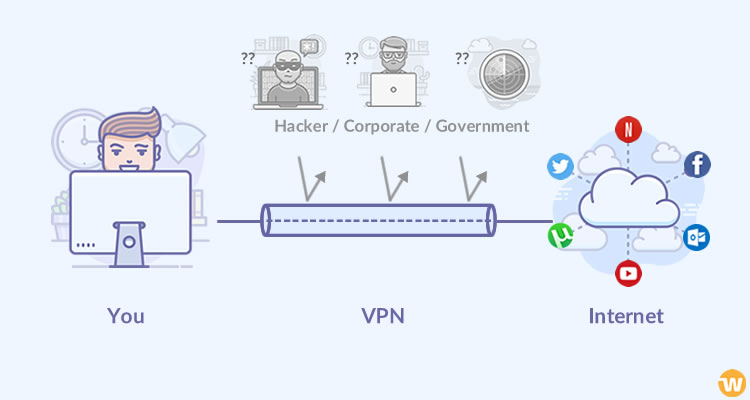
(Image Source: Web Hosting Secret Revealed)
VPN services also bypass firewalls and avoid region restrictions when accessing content online without compromising speed. You can quickly unblock websites that are not available in certain regions due to censorship or regional licensing issues such as Netflix, BBC iPlayer, Hulu etc.
Suppose you’re a software developer, a network administrator, or someone who simply wants to stay safe and secure when navigating the internet with a personal device. In that case, you’ll need to know how to configure a VPN on your iPhone. You will then be able to set up a VPN on an iPhone.
How to configure VPN on your iPhone
This step-by-step guide will help you if you want to use a VPN (Virtual Private Network) service on your device for extra security and privacy. This is very important if you are using public Wi-Fi networks or travelling overseas with an iPhone.
There are a lot of free and paid VPN services available online. The advantage of a paid service is that it typically has faster connection speeds and more server locations. However, there are some great free VPN services available too. If using a free service doesn’t work for you, you may want to upgrade to paid when the time comes for renewal.
Step 1: Find and Download your VPN configuration profile(s) (the profile name may vary depending on the provider you chose). You’ll usually need this when activating your iPhone or iPad.
Step 2: Launch “Settings” on your iPhone.
Step 3: Navigate to “General.”
Step 4: Select “VPN.”
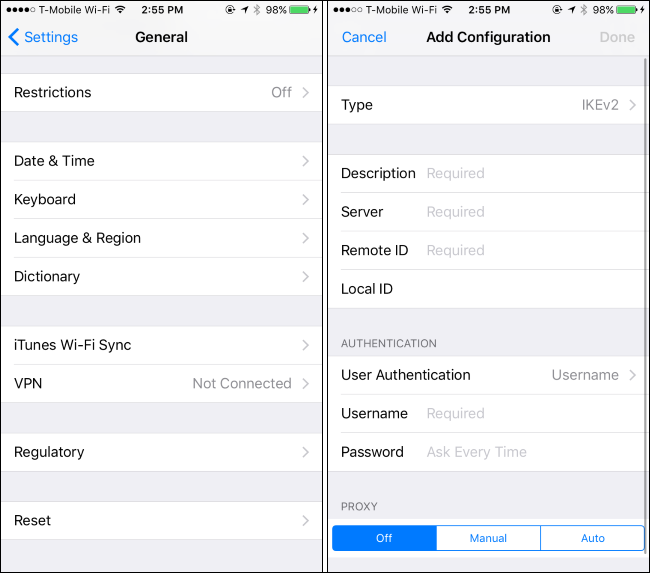
(Image Source: HowToGeek)
Step 5: Tap “Add Configuration Profile” at the bottom of the screen. This is where you’ll find your configuration profile(s) downloaded from your PC. Next, the VPN profile will start downloading into the iPhone’s settings menu. When it’s finished, tap the VPN profile to open its information page. Then tap the “Save” button next to “Network. VPN.IPSec”.
Step 6: These next steps will be different for each VPN provider, but you should be able to determine how to get yourself connected just by a quick review of the information that follows. Most VPN providers have a web-based portal that allows you to check your status and connection and other account management features. Use this website to open a new connection and enter the necessary information so you can get online with your iPhone.
Once logged in, look for the “Material” section, which will likely have a link labelled Network Access or something similar. Clicking here will take you to a page that shows the current configuration of the connection.
Underneath your connection name, you’ll see a field labelled “IP Address.” This is where you’ll enter the IP address, server name, and other information for your VPN service.
The configuration steps required from this point will differ from one provider to the next. Therefore, you should review your VPN provider’s instructions to determine how they want you to proceed.
The basic steps are as follows:
Do not turn off your iPhone. You must be connected to a network with internet access in order for the VPN service to connect properly. Therefore, leave your iPhone on for at least 10 minutes in order to allow the connection to complete.
Open your VPN provider’s web-based portal and log in.
Determine whether you will be connecting to home (VPN on Demand, OpenVPN, etc.), work (IPSec, L2TP/IPSec/IKEv2, etc.) or both. This site will have instructions for which type of connection you should use.
Generate a new connection using the instructions provided by the VPN provider. If you are using a paid service, this step should probably occur automatically after logging into an account management page on the web-based VPN portal, so look for information about generating a new connection.
If you are using an OpenVPN configuration (The standard Android VPN configuration), you will need to enter the server’s name server into the “Server” field. This is the name of the server that will provide your Internet connection. The gateway will be your local IP address, which you can find on this iPhone’s Wi-Fi page.
If you are using a PPTP (point-to-point tunnelling protocol) or IKEv2 (Internet Key Exchange version 2) configuration, both of which are much less common today, enter your VPN provider’s internal domain name or internal IP address in place of “server”. (Don’t use your VPN provider’s domain name or IP address!)
If you are using a L2TP/IPSec configuration, verify that you have the server assigned to the right port and set the protocol to “IKEv2” and “Auth method” to “Pre-shared key.” Your PPTP and IPSec configuration should look like this:
Step 7: CONNECT! Just close out of your web-based portal and open up your iPhone connection menu. Then tap on the VPN connection you just created. If it’s green, it means that everything was set up correctly. If it’s grey, try touching it again.
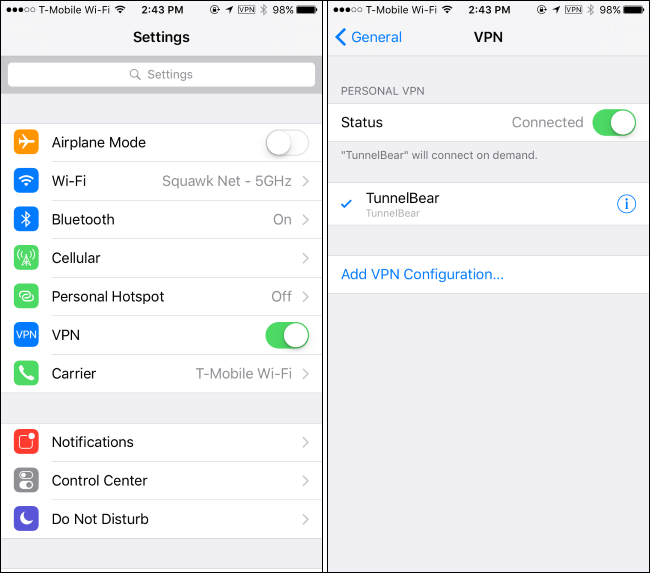
(Image Source: HowToGeek)
Choosing the right type of connection for your VPN
For most people, using their phone as an internet router will always be more complicated than it needs to be. This is because there are lots of different types of routers that you can use with mobile phones and tablets. You can purchase a router with the option of using the four main types of connections which are 3G, 4G, Wi-Fi and Bluetooth.
Since your iPhone is also your personal security device, you need to know how to configure the VPN on your iPhone. In addition, there are some issues that you might face when connecting a VPN to an iPhone. For this reason, making sure that you know how to connect VPN to an iPhone is very important.
It is so important for one to know how to configure a VPN on an iPhone because if this isn’t done correctly, these problems will arise where the internet connection won’t be available due to technical issues or else by hackers stealing data or preventing access.
Need to know
A VPN is the perfect solution for accessing the internet on your iPhone without worrying about where you are or who’s watching your connection. You can use it on any of the popular mobile devices and laptops.
You can set up a VPN server anywhere you like and connect your device to it. This will work even if the server’s exact location cannot be determined because that’s why it’s called a virtual private network.
There are some other options to choose from when configuring a VPN on an iPhone. These include OpenVPN, PPTP, L2TP, IPsec, SSTP and IKEv2. Each of these options is different in terms of how they work and what level of security they provide.
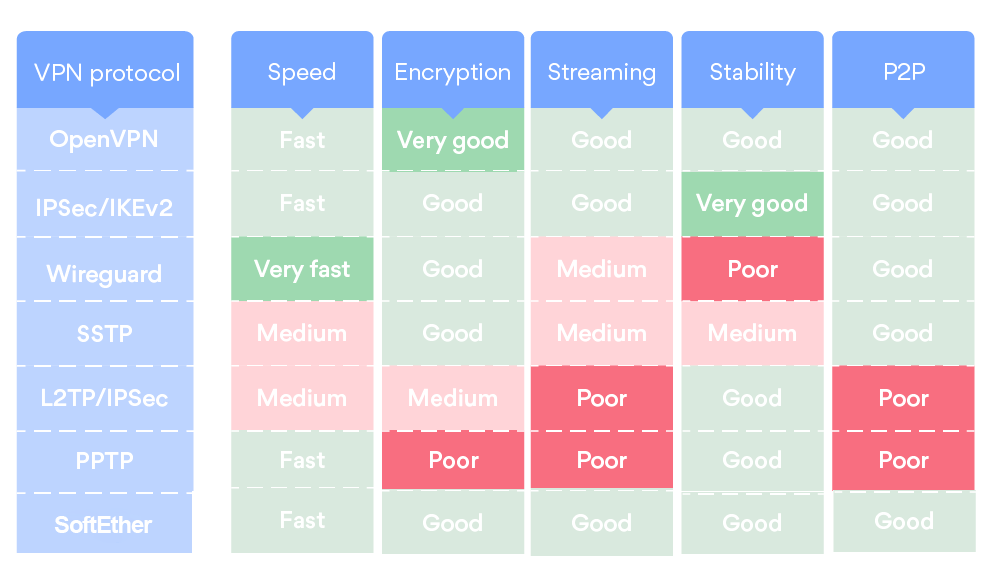
(Image Source: SoftEther)
Setting up a VPN is simpler than you think. You just need to configure your iPhone with the right type of connection to get started using your VPN. If you’re not sure which connection to use, just call the VPN provider or go through their support channel to find out about them.
You will have to pay a monthly subscription fee if you want to use the service. In addition, you have to have a decent internet connection. The VPN provider will let you know what type of connection they suggest to prevent any problems with the setup process.
For a more secure internet connection, a virtual private network is a smart solution. You can configure it on your iPhone or iPad and use it whenever you need to connect to the internet safely and securely.
Even if your iPhone doesn’t feature an IPSec protocol but still has an IPSec VPN setup, then the installation of OpenVPN is easy. You can simply choose OpenVPN from your list of connections, which will be the VPN protocol you need to use with your iPhone.
The process is more complicated when connecting a mobile device to a VPN connection because there are more configurations that one has to consider while configuring them on an iPhone compared to how it’s done on other devices.